Onenote - Tumblr Posts

Doing some research about anorectal disorders. I have to complete my notes before the end of the day because I have so much to study 😰 (and because I want to watch some of my favourites shows too 😅 haha).
I’m using OneNote to make my notes and summaries for the first time and I LOVE IT. I have it since a long time but I thought It was complicated to use and I was wrong 😊. Doing my notes like this is way more faster that writing them all.
Hope you guys are having a good productive day ❤️
![OneNote Is Literally Gods Gift To This Earth. [ Header Art ]](https://64.media.tumblr.com/db1b68f6a2f7b12938716bf5f56e6e57/tumblr_inline_om4uqsuEr91uwg6bk_500.png)
![OneNote Is Literally Gods Gift To This Earth. [ Header Art ]](https://64.media.tumblr.com/c6b36f7565bda18f4a5eb08706fd2e83/tumblr_inline_om4th9E3jG1uwg6bk_500.png)
OneNote is literally god’s gift to this earth. [ header art ]
I downloaded OneNote onto my mac air through my school’s office365 [which is a microsoft email login thing but is easily accessible on any kind of device and you can just delete the email acc later if you want]. OneNote can be accessed on a laptop, computer or ipad/tablet. i believe OneNote is available on the appstore as well?
I use OneNote as a digital bullet journal / planner and to write down all my study notes. i also have actual books for my study notes but i tend to prefer OneNote.
OneNote is super easy to use! think of it like an actual book:
1. DESIGNING THE COVER
When you open OneNote for the first time it will ask you to create a Notebook. You can name it whatever you wish and even choose the colour of it! You can have as many Notebooks as you like, so go wild !!
2. CHAPTERS
In your Notebook, you can have “chapters”, called sections or tabs. Depending on whether you use OneNote as a bujo or for study notes, these tabs can look like this:
![OneNote Is Literally Gods Gift To This Earth. [ Header Art ]](https://64.media.tumblr.com/dee1d9d6e24638244a2f0ec67b040adb/tumblr_inline_om4u5zDkEF1uwg6bk_500.png)
![OneNote Is Literally Gods Gift To This Earth. [ Header Art ]](https://64.media.tumblr.com/707a59ca267754def9260ade4df2eca0/tumblr_inline_om4u5u9Y2M1uwg6bk_500.png)
3. PAGES
Time to fill your chapters! These pages will contain all of your content. Whether that’s a weekly spread in your bujo or a page on DNA molecules in your humanbio Notebook. You can have as many as you want! Pages on OneNote tend to look like this:
![OneNote Is Literally Gods Gift To This Earth. [ Header Art ]](https://64.media.tumblr.com/bb2ad69e66102b4566a5cbda8f755548/tumblr_inline_om4u69kjRJ1uwg6bk_250.png)
![OneNote Is Literally Gods Gift To This Earth. [ Header Art ]](https://64.media.tumblr.com/41b9e177955a5b0792f76613787fb157/tumblr_inline_om4u65fXji1uwg6bk_250.png)
Once you click on which page you want, it’ll open !
4. SPREADS [for planners]
Spreads are completely personalised and customised depending on you! Anything you do in your physical bujo you can do on OneNote. Habit checker? Tables? Homework diary? Inspirational quotes? Cute doodles? Day-to-Day planner?
![OneNote Is Literally Gods Gift To This Earth. [ Header Art ]](https://64.media.tumblr.com/fdd019543c9a69de48dc204ef969af33/tumblr_inline_om4tz2V8H31uwg6bk_500.png)
This is just an example of mine, you can do WHATEVER YOU WANT with yours !!
5. STUDY NOTES
My study notes are basically just what my teacher says during class or puts on the board, which is why they’re almost always in bullet point form like this:
![OneNote Is Literally Gods Gift To This Earth. [ Header Art ]](https://64.media.tumblr.com/95b67676e7e43358c5a80a5ce2fb92d2/tumblr_inline_om4u1c54q91uwg6bk_500.png)
But obviously, you can edit your notes to be however you’d like them !!
6. OTHER INFO
One feature i really like about one note is the fact you can make the paper look like whatever you want. such as blank paper, margined + lined paper, graph paper etc. this is really helpful when writing notes and especially drawing diagrams !!
![OneNote Is Literally Gods Gift To This Earth. [ Header Art ]](https://64.media.tumblr.com/d09e48ff42f0cd2b83738bc13e881e2d/tumblr_inline_om4u4w6Xnp1uwg6bk_500.png)
also, across the top is literally everything you’ll ever need.
![OneNote Is Literally Gods Gift To This Earth. [ Header Art ]](https://64.media.tumblr.com/db1b68f6a2f7b12938716bf5f56e6e57/tumblr_inline_om4uq9qHEY1uwg6bk_500.png)
IN CONCLUSION:
Please download OneNote !! it’s so user-friendly and customisable. I was honestly shocked that more people weren’t using OneNote in the studyblr community. It’s such a lifesaver near test + exam time because all of your notes are in one place !!
also, OneNote autosaves and doesnt close if you close your laptop [as long as you’re not logged out or the computer is shut down] so you’ll never lose your work !!
HERE is another post about me yelling about OneNote lmao
If you have any questions or problems, feel free to ask !! ((-:
Deadpool on OneNote lol

I don’t own the characters, all rights belong to the creators of the comics/movies games.
So silly ☆*:.。. o(≧▽≦)o .。.:*☆

Gayass 🏳️🌈🤯

Look what I found in my sociology notes lol :)

Another doodle in my sociology notes.

I have received many asks for this! And yayyy, finally a post on it! Thank you to @obsidianstudy in guiding me on how to do a tutorial (ノ^ヮ^)ノ*:・゚✧
If you still have any questions after this, feel free to ask me!
Seguir leyendo
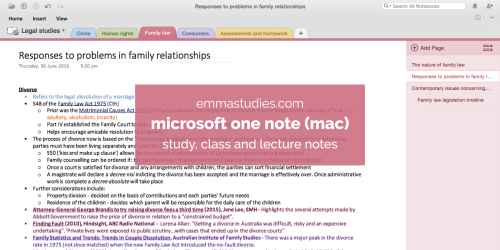
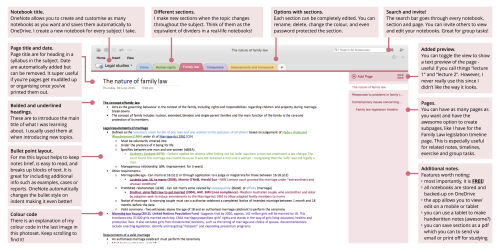
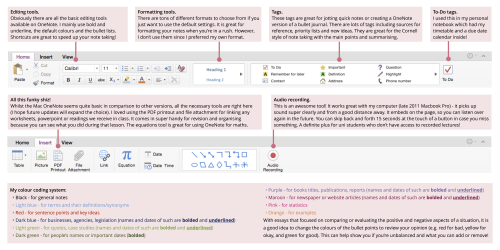
Microsoft OneNote tutorial for study, class and lecture by emmastudies
Hello! I have had numerous people message me about how I structure my notes for OneNote so I thought I would put together a tutorial! Above is a small run down of the program and my little two cents on each feature. But now I’m going to go into a little more detail to help anyone who is looking for somewhere to type their notes. Through I’ll suggest my ideas on how to use OneNote for different reasons including study notes, class notes and lecture/tutorial notes.
Set up and use:
Start by downloading OneNote from the App Store or from their website if you’re using a PC. It is free!!! I would definitely recommend downloading the mobile or tablet app as well.
Sign in with an Outlook account and begin making your notebooks. For high school I would suggest a new notebook for each class. For university, I had one notebook for the entire semester. As I go into my second semester I’ll make a new one, and so one. For study notes, it is up to you. You could either make one notebook for all your study notes and use sections to divide per subject or make a new notebook for each subject again. Or simply and a new section in the existing notebook. Notebooks are linked to OneDrive meaning you can close the notebook and reopen it at any time. They’re automatically saved too, so you can edit on your phone and when you use your computer it is updated!
Start creating sections. These act as dividers so depending how you have structured your notebook, make them for either each topic of your subject (high school) or each of your classes/subjects (university). For my high school class/study notes I made a new section for each new topic and for university I have one per subject. As you can see in the photoset; my notebook was legal studies (subject) and each section was for a topic (crime, human rights, family, consumers, assessments and homework).
Create your pages for each time you have class. Add the title of what you’re doing and start typing your notes. For my lectures I usually just name them “lecture 1”, “lecture 2” because I’m lazy, however for study notes I would use each subheading of the topic in the syllabus. If you’re wanting to understand my headings and subheadings completely I suggest checking out the legal studies syllabus that I created the above notes too (you can see it here on page 26).
Time for decoration and colour coding. Usually as I’m typing I bold or underline and colour code but you can always go back and do it as a revision method. This also gives you a chance to add any extra information you find! You can see an explanation of my colour code in the final image of the photoset. I found colour coding and formatting super helpful when I was studying for my HSC final exams!
Printing time! When I had finished my study notes (or class notes) I would print them so I had a physical copy to highlight and annotate. Here is where it gets a little fiddly. To print on one A4 size piece of paper without cutting off half your text, you need to shrink the size of the text box. This is what you might see - with half the text cut off. I would say reduce it to about half the original size - you can usually see on print preview how close it is to the edge. After you have made the textbox thinner, it should look like this. Another tip is printing using one sheet for two or more pages. This helps to reduce the amount of paper you’re using. On the print settings look for “pages per sheet” and change it to the number of pages you want (obviously the more pages, the smaller the font). It should look something like this (I’m not 100% sure if every computer or printer has this option, but for reference I use an Epson printer).
That is pretty much it for how I use OneNote for my all my different types of notes! It is very simple once you’ve organised everything! I would 100% recommend this program. We were advised to use it in year 9 when we received laptops from the government and I’ve not stopped using it. Althought there are some different between the Mac and PC versions, the main elements are the same. However you can check out this post by @vanesastudies which is for the PC version. I hope this tutorial was helpful. If there is anything I’ve missed out, drop me an ask. Thank you for reading! x